AI Helpful Tips: Using AI to create images

Three campus-wide AI tools are capable of generating images from text-based prompts: Copilot, Gemini, and Adobe Firefly. Of these options, Adobe Firefly is specifically designed for creating and working with images. Using Firefly you can create a new image by typing in a description of what you want to create as your prompt.
Let’s try it using Adobe Firefly
- Login into Adobe Firefly at firefly.adobe.com using your @uncc.edu credentials. Learn more about accessing Adobe Firefly in our FAQs and check out the Adobe Firefly website for many tips and resources to help you get started.
- Try using this prompt, “black and white computer lab showing students working” to produce a realistic image that could represent students at work in a University lab.
- Feel free to tweak the prompts. You may want to remove “black and white” to create the image in full color. Or, you may want to add “with an instructor” to show that the students are learning in a lab class.
- You can also choose to upload an existing image and type prompts to have Firefly edit the image. Edits may include removing elements such as the background from the image, changing the colors in the image, and more.
- What did you come up with?
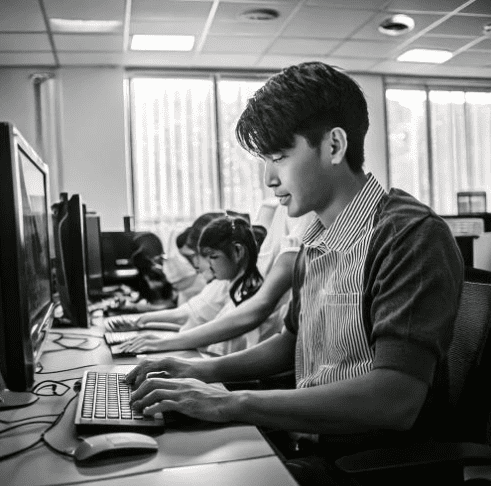
Now let’s try it using microsoft Copilot and google Gemini
- Login to Copilot and/or Gemini.
- Try using this prompt, “black and white computer lab showing students working” to produce a realistic image that could represent students at work in a University lab.
- Feel free to tweak the prompts. You may want to remove “black and white” to create the image in full color. Or, you may want to add “with an instructor” to show that the students are learning in a lab class.
- What did you come up with? How do these images compare with the images from Adobe Firefly?
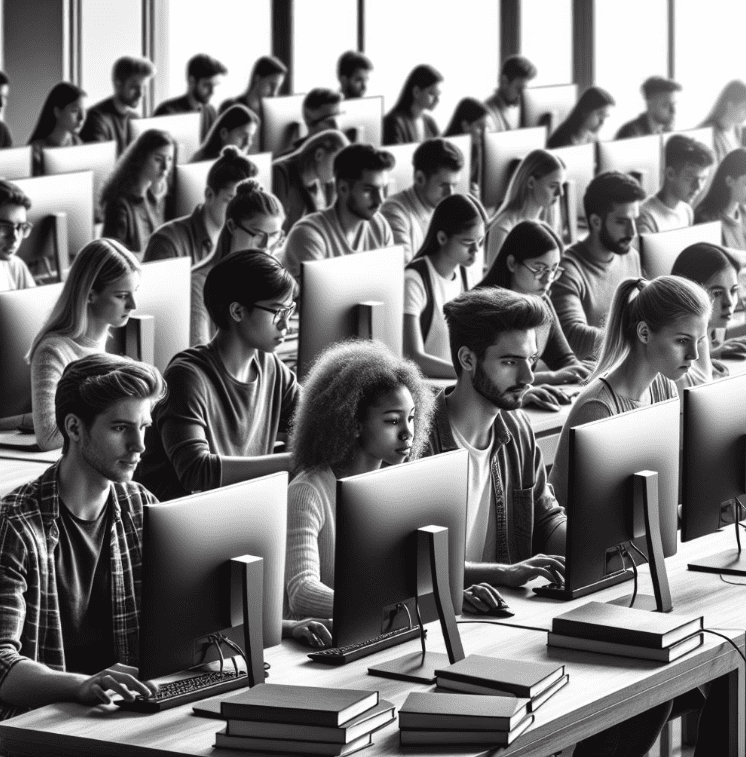
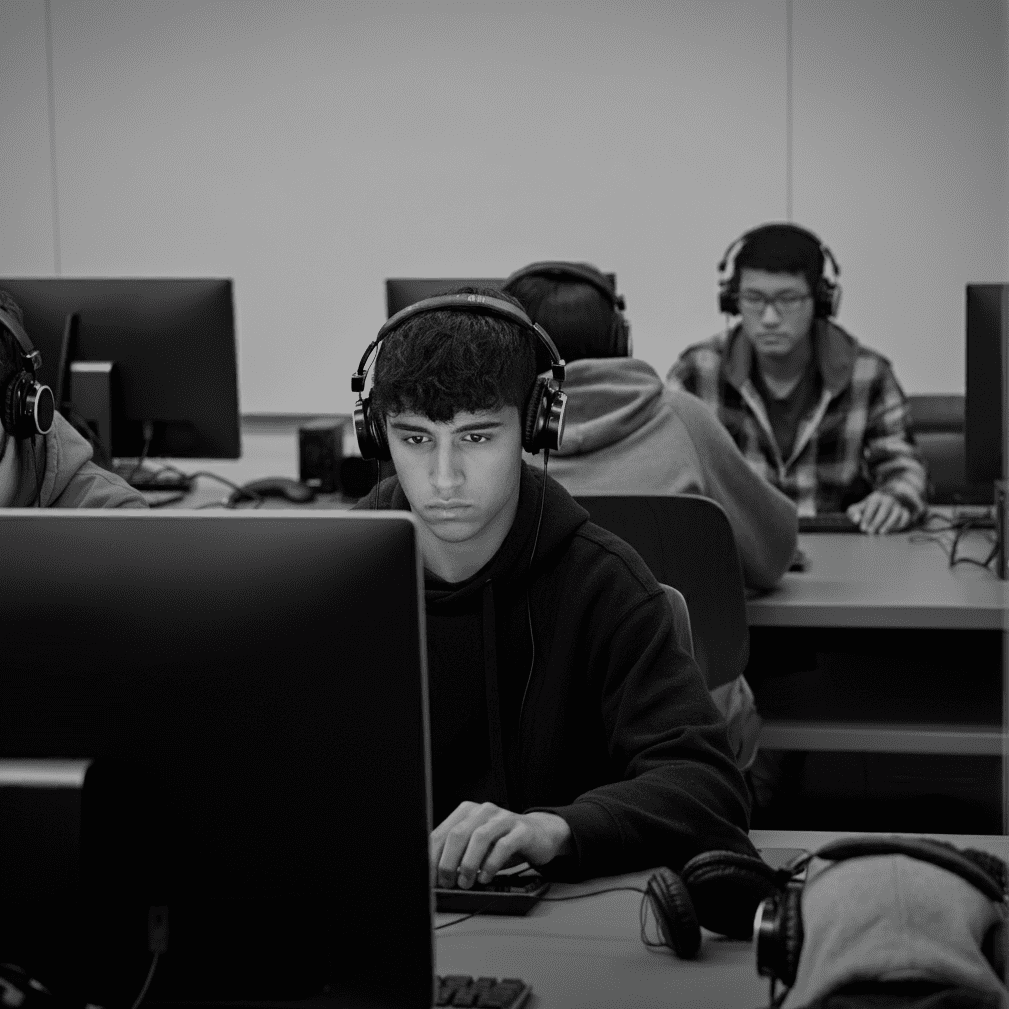
As always, it’s important to remember, these tools can help us save time but we still need to be aware of the data level we are inputting, and use a critical eye to evaluate the outputs.
Need Assistance? For more information, visit OneIT’s AI page or contact the OneIT Service Desk with any questions or concerns.